How to Make Twitter Private on App
 |
| how to make twitter private on app |
How to make twitter private on app. In the world of social media, protecting virtual presence has become as crucial as securing homes. In this context, Twitter is one of the most influential platforms that connects millions of users worldwide. As a Twitter user, one may want to take certain measures to ensure tweets and personal information are only accessible to those considered part of their audience.
One way to achieve this is by making Twitter profile private. A private profile on Twitter is a sanctuary for content that one wishes to share within a select circle. In this regard, insights on how to make Twitter private on a mobile app, encompassing everything from app security to privacy settings, will be shared. Whether navigating the app on an iPhone or Android, let’s unravel intricacies of social media privacy and personal information protection on one of the world’s most influential platforms.
- Understanding mobile app security is crucial for maintaining a private Twitter account.
- Configuring privacy settings empowers to control account’s visibility and audience.
- Protecting tweets and personal profile is essential in digital age of persistent information sharing.
- Auditing followers regularly increases efficacy of personal information protection.
- Being proactive with privacy maintenance on social platforms like Twitter can safeguard against unwarranted exposure.
- Realizing full potential of privacy tools within app is key to secure content and interactions.
Understanding Twitter Privacy Settings
As a social media service that connects millions, Twitter empowers users with varying privacy preferences. Comprehending intricacies of Twitter privacy settings forms bedrock of effective account security measures. Let’s unravel differences between public vs. private accounts and discuss substantial reasons why one might consider tightening privacy controls to protect tweets.
Explaining Public vs. Private Accounts
In the realm of Twitter, the distinction between public and private accounts delineates the boundary of digital footprint. A public account lays out an open invitation; it does not distinguish between followers and non-followers—allowing anyone to view posts.
Conversely, a private account offers restricted access, creating an intimate space where only approved followers can peer into thought stream. This audience control is not only a perk—it’s an essential layer of online identity’s armor.
The Importance of Protecting Your Tweets
Protecting tweets goes beyond mere privacy—it’s about asserting dominion over online narrative. A veil of privacy on an account thwarts the digital echo—halting the uncontrolled spread of content across the global web, placing atop the hierarchy as the gatekeeper of own social media chronicles. To anchor grasp of these settings, following table juxtaposes key attributes of public and private accounts for clearer insight:
| Feature | Public Account | Private Account |
|---|---|---|
| Visibility of Tweets | Anyone on or off Twitter | Approved followers only |
| Search Engine Indexing | Tweets are indexed | Tweets are not indexed |
| Post Sharing | Unrestricted sharing | Sharing is confined to network |
| Followers | Anyone can follow without approval | New followers require approval |
| Tagging in Photos | Subject to user settings | Can only be tagged by approved followers |
This tableau of features underscores decisive difference between open diary and sealed journal. Opting for private account on this social media service encapsulates social sphere—shielding it from external elements, reflecting empowered user who values discretion and sovereignty over personal content. It’s this core understanding of privacy settings that fortifies foundation of responsibly managed Twitter presence.
Accessing Privacy Settings on Mobile App
 |
| twitter for android |
When it comes to maintaining privacy on social media, especially on platforms like Twitter, it’s essential to know how to navigate privacy controls on Twitter app. As someone who values mobile application security, reassurance in taking charge of account’s visibility. Whether on iPhone or using Android, setting privacy features on smartphone is a process can initiate in just a few taps.
Protecting tweets and personal data is straightforward with the privacy features on the smartphone version of the app. Starting with the Twitter app icon—a familiar sight on most smartphones—tap it to dive into a wealth of settings aimed at keeping account secure. The profile icon, usually located at the top section of the app, is gateway to comprehensive settings page dedicated to customizing experience and safeguarding tweets from unwarranted eyes.
Here’s a quick guide on how to access these features:
- Open the Twitter app on smartphone.
- Tap profile icon to see menu.
- Select “Settings and Privacy” from list.
- Choose “Privacy and safety” option to explore various privacy controls.
As someone constantly on-the-go, these steps are first line of defense against privacy breaches. Below is comparative table of journey through settings, highlighting differences between navigating app on iPhone and Android devices, reflecting personal experience with both.
| Action | iPhone Experience | Android Experience |
|---|---|---|
| Opening the App | Smooth, with quick access | Efficient, responsive to taps |
| Locating Profile Icon | Top-left corner of the screen | Top-left, consistent with iOS |
| Navigating to Settings | Seamless transition through menu | Similar flow with intuitive touch responses |
| Accessing Privacy Controls | Direct option under 'Settings and Privacy' | Equally accessible via the same route |
Remember, staying vigilant with privacy controls on Twitter app is key to enjoying secure social media presence.
How to Make Twitter Private on App
If you want to secure your Twitter account on your mobile device, you can do so in just a few steps. Customizing your privacy settings is vital to ensure that your social interactions remain within a circle you’re comfortable with. Let’s get started on how to navigate the Twitter app to activate these private settings.
Locate the Profile Icon
The first step to make your Twitter profile private is quite simple: tap the profile icon on the app. It’s usually located in the upper left-hand corner of the screen, but for some devices, it could be found at the top right. This little icon is your gateway to adjusting privacy preferences.
Navigate to the Settings Page
After accessing the account by taping the profile icon, navigate to the settings page. This is where privacy settings can be managed among other options. The settings and privacy options are typically grouped together, making them easy to find.
Adjust Privacy Preferences
Within the settings menu, you’ll see a category labeled ‘Privacy and safety’; this is where privacy preferences can be controlled. Here, you’ll find an option to ‘Protect your Tweets’, which, when toggled, will secure the Twitter account on mobile by making it private. Turning this on means tweets will only be visible to followers you approve, effectively limiting page’s visibility to the public.
| Setting | Description | How to Access |
|---|---|---|
| Profile Icon | Starting point to change account settings | Top-left or top-right corner on the home page of the app |
| Settings and Privacy | Main menu for all account modifications | Found by tapping the profile icon, then selecting the settings option |
| Protect Your Tweets | Enables a private Twitter account | Under ‘Privacy and safety’, toggle the ‘Protect your Tweets’ option |
By following these steps, effective management and security of the Twitter account on any mobile platform, be it iOS or Android, can be achieved. Remember, privacy preferences are vital to maintaining digital wellbeing, particularly on a platform as wide-reaching as Twitter.
Managing Followers and Follow Requests
 |
| private settings on twitter app |
Switching to a private account on Twitter significantly changes how follower management works. This crucial adjustment gives you the control to restrict Twitter profile access, ensuring that tweets reach only those who have been personally approved. It’s a strategic move to protect tweets from unwanted eyes and to establish a trusted community of followers.
As part of this transition, the gatekeeper role for new followers who express interest in your content through follow requests falls on the account owner. It’s up to the account owner to review these requests and decide who gets the privilege of becoming an active participant in the social sphere. The process of approving followers is not taken lightly, as this directly impacts the reach and privacy of shared thoughts and ideas.
Follower management on the Twitter app is a smooth experience. Each follow request is presented clearly, allowing for prompt evaluation and approval. The decision to accept or decline these requests is made based on the sense of connection with the requesting users, as well as their perceived value to the Twitter experience.
Here are the steps for managing follow requests on private Twitter accounts:
- Regularly check the notifications section for new follow requests.
- Click on each follow request to view the profile of the requesting person.
- Consider their profile, tweet history, and potential connection to your network.
- Approve those who align with your interests and privacy preferences.
- Decline requests from users who do not seem familiar or do not fit follower criteria.
Being selective with approving followers is not about exclusion but about crafting a space where one feels secure. Ensuring that social media experience is surrounded by an audience of one’s choosing not only enhances the quality of interactions but also solidifies the integrity of digital presence.
Customizing Additional Privacy Settings
Twitter’s platform empowers users with custom privacy controls that go beyond just shielding tweets. To enhance Twitter account protection and curtail the discoverability of your profile, there are advanced settings options you can employ. These measures play a pivotal role in controlling your audience and maintaining your privacy on the dynamic social media platform.
Controlling Tagging in Posts
One aspect of these custom privacy controls is managing the tagging feature within posts. You have the authority to decide if other users can tag you, which helps prevent any unwanted associations or unsolicited visibility in others’ content. Here’s how you can adjust this setting:
- Navigate to the ‘Privacy and safety’ section of the settings.
- Select ‘Photo tagging’.
- Choose the option that suits your privacy preference, ranging from allowing anyone to tag you to restricting tags only to people you follow—or even prohibiting tags altogether.
Limiting Discoverability
Apart from tagging, another critical privacy feature is controlling whether the Twitter profile can be discovered by others, especially through search engines. Private accounts inherently have a reduced digital footprint, but here’s how you can further limit the account’s presence:
| Discoverability Setting | Description | Impact on Privacy |
|---|---|---|
| Search engine indexing | Option to disallow the Twitter profile from being listed in search engine results | Ensures tweets and profile are not easily found by individuals searching the name on platforms like Google or Bing |
| Suggested user list | Prevents the account from appearing in Twitter’s ‘Who to follow’ suggestions | Limits exposure to users who are not already part of the followers or personal network |
By customizing these elements, I ensure private accounts remain within a controlled environment, significantly reducing public visibility and securing social media presence against unwanted attention or reach.
The Implications of a Private Twitter Account
 |
| personal information protection on twitter |
When I decided to turn my Twitter account private, it fundamentally altered the way I engaged with my audience and shared content on the platform. Tweets, now categorized as protected tweets, were only visible to approved followers, noticeably shifting the dynamics of social interaction. This protection of privacy did come at a cost to the breadth of voice in the digital space, but it fostered a more intimate community around content.
The convenience of public tweets is clear—they enable a message to resonate far and wide across social media platforms. On the flip side, such openness can invite unwanted scrutiny and challenges to one’s privacy. By going private, the implications materialized in several distinct areas, from account visibility to user authentication.
- Audience Reach: The content produced is selectively shared, making each tweet akin to a conversation in a sealed room rather than an announcement over a public address system.
- Content Control: With the privacy features activated, every piece of content tweeted out can be cloaked from the public eye, serving as a digital shield for thoughts and interactions.
- User Authentication: Account visibility is no longer a matter of mere settings but involves active participation. Each new follower request must be authenticated, verifying the individual’s intent and ensuring alignment with audience criteria.
The switch to a private Twitter account is not without its nuances. Indeed, some may perceive it as an insulator against the wider social discourse one might engage in on social media platforms. Yet, for me, the privacy it affords is indispensable. It allows for a more controlled and meaningful exchange of ideas with a curated audience—a trade-off I find valuable.
In essence, the implications of setting a Twitter profile to private resonate deeply with a commitment to privacy, guiding interactions on the platform with a focused intent and shaping social media journey to one of selective visibility and enriched personal discourse.
Securing Personal Information on Twitter
As an avid user of Twitter, I realize that maintaining privacy on this bustling platform requires more than just setting the profile to private mode. It’s about diligently managing data access and upgrading app security, including the all-important aspect of data encryption. Let me walk you through some critical steps to tighten privacy controls and fortify social media privacy.
Restricting Data Access
To prevent unwarranted data access, the first move is to meticulously assess and manage access permissions. This involves a regular review of the apps and third-party services linked with the Twitter account. By granting only necessary permissions, the risk of personal information exposure is minimized. Here is a table to help understand which permissions to consider and manage:
| Permission Type | Description | Risk Level | Action Required |
|---|---|---|---|
| Read | Allows viewing of public information. | Low | Monitor but typically safe to allow. |
| Write | Enables posting and interaction with tweets. | Medium | Allow only for trusted apps. |
| Direct Messages | Grants access to private messages. | High | Restrict to only essential services. |
Enabling Data Encryption
Another layer in defense against intrusions is data encryption, specifically for direct messages. By leveraging encryption, private conversations are a safe haven protected from prying eyes. Twitter’s built-in privacy preferences lay the groundwork, but encryption specialists recommend using encrypted messaging apps for enhanced security. Protection of sensitive discussions is not a choice—it’s a must-have to maintain social media privacy on Twitter.
Reviewing Account Safety Features
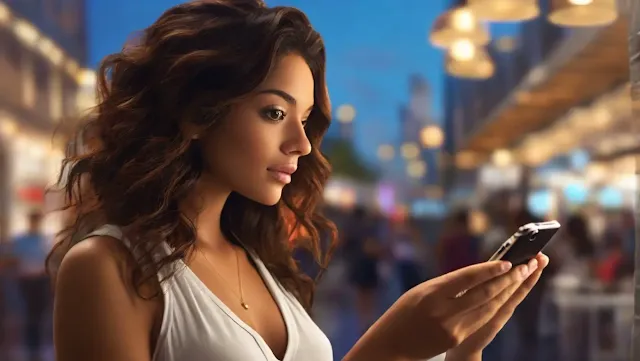 |
| tweet privacy |
As an avid user of Twitter, I understand the importance of staying vigilant when it comes to the safety features and privacy settings of a Twitter account. It’s not just about setting it and forgetting it; regular examination and updates to the privacy controls on the Twitter app are crucial in maintaining account safety and overall app security. This is why many others who value their privacy on the social media platform make it a routine to review the latest security measures provided by the app.
Keeping up with an ever-changing digital landscape means that the mobile app privacy controls relied on for safety can be enhanced or modified at any time by Twitter. To prevent any lapses in security, various technology tutorials and app security publications can be consulted for insights into new developments that Twitter might have introduced. Here’s a quick checklist to guide regular safety review:
- Check for updates on Twitter’s official app to ensure the latest security features are enabled.
- Review the list of connected apps and revoke any that are no longer needed or seem suspicious.
- Confirm that tweet protection is active, so only approved followers can see tweets.
- Ensure direct message encryption is turned on for added privacy.
- Examine other account settings, such as photo tagging and discoverability, to maintain a low profile.
Here’s a detailed table of the privacy settings assessed during routine checks:
| Feature | Setting | Status | Last Checked |
|---|---|---|---|
| Protect Tweets | Only show tweets to approved followers | Enabled | April 1, 2023 |
| Discoverability | Email and phone discoverability settings | Limited | March 15, 2023 |
| Direct Message Encryption | Securing private conversations | Enabled | April 5, 2023 |
| Tagging in Photos | Control who can tag in photos | Restricted | February 28, 2023 |
| Connected Apps | Review third-party app connections | Audited | March 20, 2023 |
Utilizing the right mix of safety features and privacy settings is imperative to avoid exposure to online risks. By continually reviewing and adjusting the privacy controls on the Twitter app, social media experience can remain both enjoyable and secure. It’s not just about locking down information—it’s about making sure the digital doors and windows remain shut tight.
Need for Regular Privacy Check-ups
Regular privacy check-ups are crucial to protect digital presence. The landscape of online security is ever-changing, and keeping a keen eye on Twitter privacy settings is non-negotiable. It’s vital to incorporate privacy audits into routine, especially considering the intricate webs of connections and data sharing inherent to social media platforms.
In the world of constant connectivity, account security measures must evolve alongside emerging threats. Thus, periodically delve into settings, ensuring social media privacy is uncompromised. App security isn’t merely a one-time setup; it demands ongoing vigilance and a proactive stance towards safeguarding personal information.
- Review follower lists to identify any unfamiliar accounts.
- Examine app permissions and revoke access to outdated or unnecessary applications.
- Update passwords and activate two-factor authentication for an added layer of protection.
| Privacy Feature | Description | Review Frequency |
|---|---|---|
| Protected Tweets | Tweets visible only to approved followers | Bi-annual |
| Follow Requests | Manage who can follow | Quarterly |
| App Connections | Apps that have access to account | Every 3 months |
| Block Lists | List of users blocked | As needed |
| Password Update | Secure account with a new password | Every 6 months |
| Mute Words | Filter out certain words from timeline | Monthly |
"Maintaining an online sanctuary is similar to caring for a virtual garden; consistent attention and modifications guarantee its healthy state."
This approach to privacy check-ups keeps me at ease while navigating through the virtual corridors of Twitter. By committing to these practices, control over online space is maintained, making social media interactions more secure and enjoyable.
In steering the course through the bustling waters of social media, securing the virtual vessel becomes imperative. A private Twitter account is not a mere setting but a bastion for personal discourse. By safeguarding Twitter account via mobile, digital presence is fortified against the relentless tide of public scrutiny.
The power of privacy controls on the Twitter app reminds us that the helm of audience engagement rests firmly in our hands. The simplicity of these measures belies their significance, offering a beacon for those navigating the complex seas of app security and social media privacy.
The value of controlling Twitter profile information resonates deeply with the notion of personal autonomy in the digital era. Just as the captain of a ship must regularly chart their course, so too must we revisit and adjust privacy settings to respond to the changing winds of technology and potential threats. It is in this disciplined vigilance that true peace of mind is found, ensuring that engagement on platforms like Twitter remains a reflection of intent, shielded by the robust security options at our disposal.
Hence, periodic reassessment of account’s defenses is advocated, fostering an enclave where personal data is not left adrift. In an age where information is currency, diligent treasurers of own content entrust access only to select eyes. Maintaining a secure Twitter account on mobile is not a one-time endeavor, but a continuous commitment to the sanctity of social sanctuary.
- How to make Twitter account private on mobile app?
- To make Twitter account private on mobile app, go to profile icon, tap into settings, select “Privacy and safety,” and then enable “Protect your Tweets” option. This will make account private, and only approved followers will be able to see tweets.
- What is the difference between public and private Twitter accounts?
- Public Twitter account allows anyone to view tweets and interact with them, even if they don’t follow. With private account, only approved followers can see tweets, and new follower requests need approval before they can access content.
- Why is it important to protect tweets?
- Protecting tweets is important for maintaining privacy and keeping content secure. It helps prevent unauthorized users from viewing tweets and stops content from appearing in search engine results, thus limiting exposure to a wider audience.
- How to manage follow requests on private Twitter account?
- With private Twitter account, follow requests can be managed by navigating to profile and reviewing the list of requests. From there, individuals can be approved or denied, giving control over who can follow and see tweets.
- What are some additional privacy settings I can customize on Twitter?
- On Twitter, you can customize your privacy by controlling who can tag in posts and whether the account is discoverable by search engines or via email or phone number connections. These settings help reduce unwanted attention and protect personal information.
- Are there any implications of switching to a private Twitter account?
- Yes, there are implications to consider when switching to a private Twitter account such as having a limited audience for tweets which may impact engagement and social interactions on the platform, as only approved followers can interact with protected tweets.
- How can I secure my personal information on Twitter?
- To secure personal information on Twitter, carefully manage data access by reviewing which third-party apps are connected to the account, and ensure that data encryption is enabled for direct messages to keep private interactions confidential.
- Why should I regularly review my account's safety features on Twitter?
- Regularly reviewing account’s safety features ensures that privacy settings are up-to-date and aligned with the latest security measures introduced by Twitter. It’s an important habit to maintain in order to protect privacy against evolving online threats.
- How often should I perform privacy check-ups on my Twitter account?
- It’s recommended to perform privacy check-ups on Twitter account periodically. Examining follower lists, app permissions, and updating privacy settings and passwords helps maintain a strong privacy stance and counteract potential security risks.
- What are the advantages of private Twitter accounts?
- Making your Twitter account private allows you to control who sees your tweets, safeguard your personal content from widespread distribution, and ultimately create a safer, more controlled online environment for yourself on the social media platform.
